DAX (Data Analysis Expressions)
DAX (Data Analysis Expressions) is a expression language where the full code or expression is created using the function. It is used for data analysis and calculations in tools like Microsoft Power BI, Excel Power Pivot, and SQL Server Analysis Services (SSAS). It is designed by Microsoft to work with relational datasets. It has powerful capabilities to perform calculations and aggregations over data models.
DAX (Data Analysis Expressions) is similar to Excel formulas, but is more powerful and designed specifically to work with data in databases and business intelligence applications. DAX (Data Analysis Expressions) involves formulas and expressions used to manipulate data. Functions, constants, and operators are used in the expression of DAX. It allows the creation of calculated columns, measures, and custom tables that enhances analysis and visualization capabilities.
Key Concepts of DAX (Data Analysis Expressions)
Calculated Columns
Calculated columns refer to the new columns added to the data table. These are added to tables, calculated by DAX formulas, evaluated row by row based on the data in specific row. These calculated columns are computed once and stored in the data model during data loading or refreshing of the data.
- For example – We have a
Salestable with columns forQuantityandUnit Price. We want to create a calculated column forTotal Sales. Total Sales = Sales[Quantity] * Sales[Unit Price]
| OrderID | Quantity | Unit Price |
|---|---|---|
| 101 | 100 | 15 |
| 102 | 200 | 10 |
| 103 | 150 | 20 |
| OrderID | Quantity | Unit Price | Total Sales |
|---|---|---|---|
| 101 | 100 | 15 | 1500 |
| 102 | 200 | 10 | 2000 |
| 103 | 150 | 20 | 3000 |
Calculated Measures
Calculated measures are the formulas that summarize data and usually show up in reports and dashboards. They are stored in data tables (or data models). They are created using DAX (Data Analysis Expressions) and evaluated dynamically during aggregation. Measures are calculated at the time of data visualization. Their values are determined depending upon the context in which they will be used.
- For example – From the
Salestable with columns forQuantityandUnit Price, we want to calculate the total sales amount dynamically based on any filters that may be applied in the report, we can create a measure like this. Total Sales Measure = SUMX(Sales, Sales[Quantity] * Sales[Unit Price])
| OrderID | Quantity | Unit Price |
|---|---|---|
| 101 | 100 | 15 |
| 102 | 200 | 10 |
| 103 | 150 | 20 |
- First value of
Sales[Quantity] * Sales[UnitPrice]will be calculated for each row. This is very similar as evaluated in Calculated columns section. - Then, using SUMX function to calculate the TotalSales value.
TotalSales = 1500 + 2000 + 3000=>6500
DAX (Data Analysis Expressions) Functions
DAX (Data Analysis Expressions) include over 200 functions. These functions are grouped into different categories. Some of the DAX functions are:
- Aggregation Functions – Aggregation functions like
SUM(),AVERAGE(),COUNT(), andMAX(). - Time Intelligence Functions – Time intelligence functions are used to work with dates and times. This include functions like
TOTALYTD(),SAMEPERIODLASTYEAR(), andDATESBETWEEN(). - Filter Functions – Filter functions allow filtering and modification of the context data. This include functions like
FILTER(),ALL(), andCALCULATE().
Row Context, Filter Context and Evaluation Context
- Row Context – In row context calculations are performed row by row. For example, in a calculated column, each row has its own context.
- Filter Context – Filter context is applied when filtering data, like when calculating a measure in a report. It determines what data is visible for the calculation. Example
CALCULATE()function.Total Sales West = CALCULATE(SUM(Sales[Amount]), Sales[Region] = "West"). This will calculate Total Sales bases on the Region filter. - Evaluation Context – DAX formulas are evaluated based on the evaluation context, which can be either row context or filter context. Context depends on whether we are working with calculated columns or measures.
Conditional Logic
- DAX has capability to manage complex if-then-else logic. It can use
IF()function or the more efficientSWITCH()function. This conditional logic is important for data classification, providing filtering context and creating custom conditions. - For example – We have a
Salestable with columns forQuantityandUnit Price. We want to returnTrueif sales Quantity is greater than 100, otherwise returnFalse. Quantity More Than 100 = IF(Sales[Quantity] > 100, "True", "False")
| OrderID | Quantity | Unit Price |
|---|---|---|
| 101 | 100 | 15 |
| 102 | 200 | 10 |
| 103 | 150 | 20 |
| OrderID | Quantity | Unit Price | Quantity More Than 100 |
|---|---|---|---|
| 101 | 100 | 15 | False |
| 102 | 200 | 10 | True |
| 103 | 150 | 20 | True |
Importance of DAX (Data Analysis Expressions) in Power BI
DAX (Data Analysis Expressions) is a critical component in Power BI. It provides advanced data analysis capabilities apart from simple aggregation and filtering options.
Advanced Calculations
- DAX has the capability to manipulate data, without creating a new dataset. It allows to have a single dataset that we can enhance with calculations.
- It allows to create calculated columns and calculated measures to perform complex calculations on dataset. This is very useful when standard aggregation functions like sum, average, or count aren’t sufficient. For example, we can calculate profit margins, percentage changes, or custom rankings using DAX.
- DAX functions like
SUMX(),AVERAGEX(), andCOUNTX()allow row-by-row calculations, providing more granular control over data operations.
Time Intelligence Functions
- DAX provides time intelligence functions to perform calculations over time periods (e.g., year-to-date, quarter-to-date, previous year comparison). This is useful in financial and trend analysis, to calculate metrics like cumulative sales, month-over-month growth, or year-over-year performance. Examples
SAMEPERIODLASTYEAR(),TOTALYTD(), andDATESBETWEEN()functions to handle complex time-based queries.
Data Filter Context
- Using DAX we can modify the filter context. It means we can modify the filter criteria while performing calculations. This enables dynamic calculations based on the specific filters. Example using
CALCULATE()function.Total Sales West = CALCULATE(SUM(Sales[Amount]), Sales[Region] = "West"). This will calculate Total Sales bases on the Region filter.
Indirect and Complex Relationship between Tables
- DAX (Data Analysis Expressions) has capability to handle data models with multiple tables and indirect & complex relationship between tables. It has functions like
RELATED()orLOOKUPVALUE(), which can correlate and evaluate data from different tables. - This helps to get better insights without restructuring the entire data model. For example we can pull related data from one table into another table based on existing relationship. This allows us to perform multidimensional analysis.
Upgrade Data Models
- DAX allows to customize data models based on the user requirements. It can handle missing data, creating new columns and aggregating data based on context.
- DAX also performs calculations using Power BI’s in-memory engine, which enhances report performance and avoids sending repetitive queries to the database.
Dynamic and Interactive Reports
- DAX measures can be used to build dynamic KPIs (Key Performance Indicators), which shows different results based on slicer selections or filters applied in Power BI reports. This allows users to explore data in real-time.
- For example, by using DAX measures, we can dynamically calculate profit for selected time ranges or categories, automatically adjusting results based on user interactions.
Real-time and Business-level Insights
- DAX calculations can deliver real-time insights by using measures that automatically recalculate as data is refreshed or as user interactions change filters and slicers in Power BI reports.
- DAX simplifies complex business logic, making it easier for non-technical business users to interact with data.
Integration with Other Tools
- DAX is not limited to Power BI, it extends its capabilities and integrates with other tools in the Microsoft ecosystem, such as Excel and SSAS (SQL Server Analysis Services). This integration allows for a unified language across platforms, making it easier for users to migrate skills and formulas across different applications.
Calculated Columns in Power BI
We can create calculated columns using DAX (Data Analysis Expressions) in Power BI. It is used to extend the data models by additional calculated columns. A calculated column will be a new column that is build from existing data in a table and the values in calculated column are evaluated on a row-by-row basis.
Create Calculated Column in Power BI
We can follow the following steps to create calculated columns in Power BI
- Open Power BI Desktop and open data model in it.
- Select the Table – From the right Fields Pane, select the table in which we want to add a calculated column.
- To create a new column, click the Modeling tab in the Ribbon. Click New Column.

- Write DAX Formula – Formula bar will appear where we can write DAX expression for new column.
For example:
- Calculated column, DAX formula for Profit can be
Profit = Sales[SalesAmount] - Sales[Cost]

- Calculated Measure for Total Profit (Sum of profits on each row) can be calculated using DAX formula
TotalProfit = SUMX(Sales, Sales[SalesAmount] - Sales[Cost])
- Press Enter after writing the formula. The calculated column will be created and automatically filled in for each row in the table.
Use Case for Calculated Columns
The calculated columns have an effect on the performance of our data model. This becomes more important in case of large datasets and for complex calculations. Calculated columns can be used in multiple scenarios.
- Data View – We can create calculated column and can view its data Power BI. It is a part of the table in which it is added.
- Visualization – We can use the calculated column like any other table columns in reports and visualization. We can drag it onto our report canvas so that it may be used in charts, tables, among others.
- Filters and Slicers – Calculated column results can be used for filtering or slicing the data. We can use them inside slicers for data refining.
Aggregation Measures in Power BI
Aggregation measures use multiple aggregate function in Power BI. Lets first understand what is aggregation and aggregate functions.
Aggregate Functions
Aggregation is a process which involves calculation based on a mathematical function or operations to a set of values, in order to produce a single representative output. Aggregate operations can be sum, average, count etc. In data analysis, aggregate refers to a summary value that is derived by combining or summarizing multiple individual data points
Aggregation is widely used in statistical calculations, databases, business intelligence tools (like Power BI), and Excel. Aggregation helps to simplify large datasets in summarized values and provide valuable insights to understand overall trends, patterns, and key metrics.
There are many aggregation functions like SUM, AVERAGE, COUNT, MIN and MAX.
SUM
- SUM is the total of all the values in a particular set or column.
- Example – In a sales dataset, the sum of sales across all records gives the total sales.
Total Sales = SUM(Sales[Amount])=>SUM(1500 + 2000 + 3000)=>6500
AVERAGE
- AVERAGE is the arithmetic mean of the values.
- Example – The average sales amount per transaction provides insight into the typical value of a sale.
Average Sales = AVERAGE(Sales[Amount])
COUNT
- COUNT is the total number of items or rows in a dataset.
- Example – Counting the number of sales records provides information on the total number of transactions.
Transaction Count = COUNT(Sales[TransactionID])
MIN & MAX
- MIN is the minimum value in the dataset and MAX is the maximum value in the dataset.
- MIN Example – The minimum sales amount in a day indicates the smallest transaction value.
Min Sale = MIN(Sales[Amount])- MAX Example – The maximum sales amount highlights the largest transaction in the dataset.
Max Sale = MAX(Sales[Amount])
Lets understand and calculate these function values on the Sales table.
| TransactionID | Quantity | Unit Price | Amount |
|---|---|---|---|
| 101 | 100 | 15 | 1500 |
| 102 | 200 | 10 | 2000 |
| 103 | 150 | 20 | 3000 |
Total Sales = SUM(Sales[Amount])=>SUM(1500 + 2000 + 3000)=>6500- Each sales has only 1 transaction. So, average sales amount will be same as amount for each transaction.
Transaction Count = COUNT(Sales[TransactionID])=> 3Min Sale = MIN(Sales[Amount])=> 1500Max Sale = MAX(Sales[Amount])=> 3000
Importance of Aggregate Functions
- Summarize – Using aggregates we can summarize the large datasets into meaningful insights. Instead of looking at raw data, we can focus on the key metrics, like totals, averages, or percentages.
- Trend Analysis – Aggregation of data based on time (e.g., daily, monthly, yearly) helps to identify trends. These trends can be based on historical data, current data or future projections. We can get insight into sales are increasing or decreasing in periodic time intervals.
- Performance Measurement – Aggregates are very helpful in calculating KPIs (Key Performance Indicators). For example, we can track overall performance using aggregated values like revenue, profit margins, or customer counts.
- Efficient Data Visualization – Aggregates are helpful for creating concise, informative charts and reports. Without aggregation, visualizing large datasets would be difficult and less meaningful.
Create Aggregation Measures in Power BI
Follow these steps to Create Aggregation Measures in Power BI.
Identify and Load the Data from Data Source – First, we should understand our data source like databases, spreadsheets, data warehouse etc. We can even load the data from excel or other sources into the power BI.
Objective to create measures – We should clearly define the objective to create the aggregation measures. We should understand the columns required for aggregation and use of the measures after its creation. For example – we want to calculate overall sales, average revenue or number of customers.
Select correct Aggregation Method – Understand the different aggregation methods before its use. Select and use the appropriate aggregation method as per requirement. Different aggregate functions are SUM, COUNT, AVERAGE, MIN/MAX, CALCULATE etc.
DAX Expression – Use DAX (Data Analysis Expressions) expression in Power BI to create the aggregation measure.
Total Sales = SUM(Sales[Sales Amount])
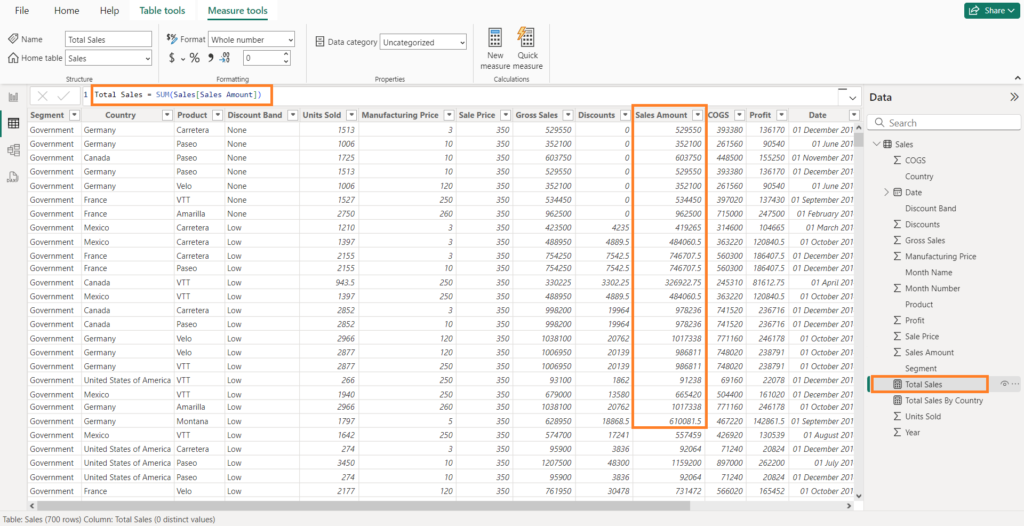
Calculate and Filter the Data – To calculate total sales for a particular country, region or a time period we can use CALCULATE with if conditions. This would be done by the use of filter contexts in DAX.
Total Sales By Country = CALCULATE(SUM(Sales[Sales Amount]), Sales[Country] == "Germany")
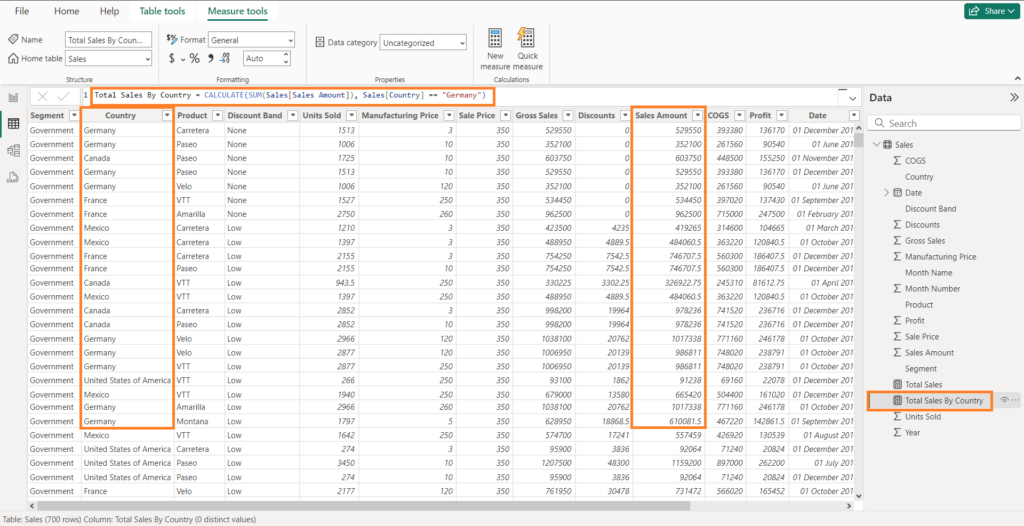
Test and Validate – Run aggregate measures and validate those against the raw data for correctness of results. If problems arise, debug them.
Now, we can use these aggregate measures in Reports, Dashboards in Power BI.
Summary
In this article, we learned about DAX (Data Analysis Expressions) in Power BI. Following topics were discussed.
Excelent
I want to receive newsletters.